Gate Pass ID Cards Maker & Visitors Management Software Screenshots
Step by Step process of Gate Pass ID Cards Maker Software to know how to design personalized visitor ID Card and gate pass for visitors as soon as they arrive.
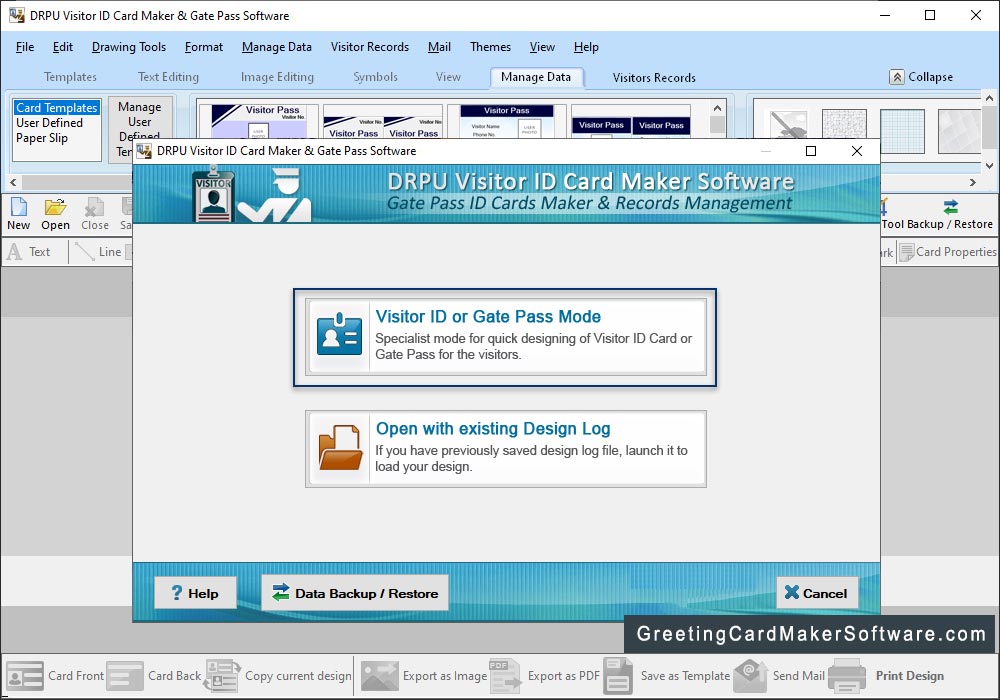
Select Template Category and choose samples for your ID Card, Select Card Size, Width and Height as per your requirement. Now Click 'OK' button.
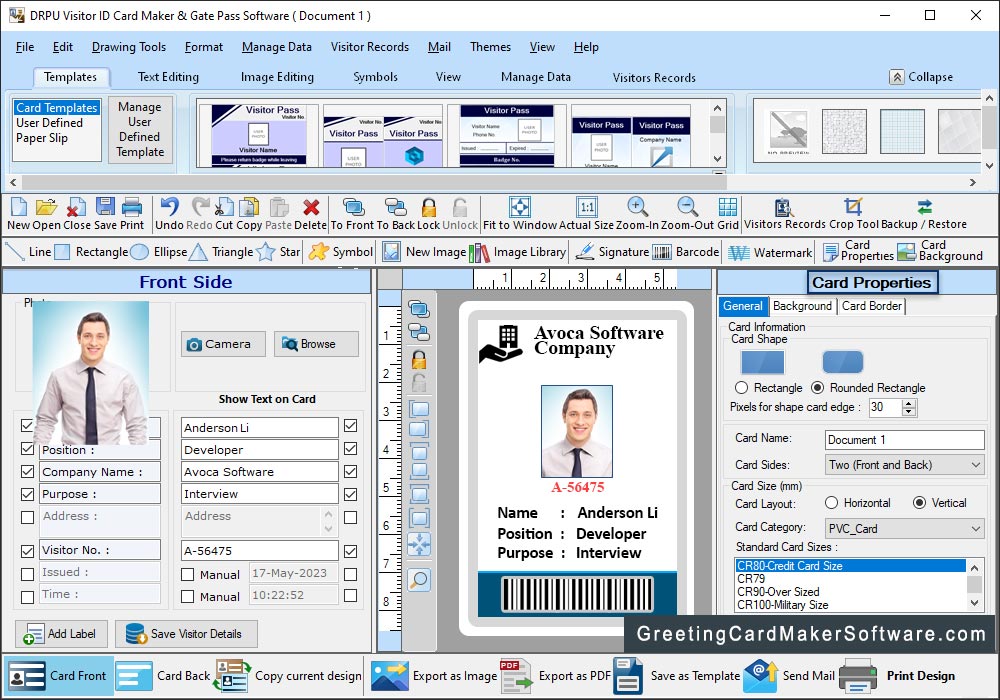
Fill all the details according to card labels and check those boxes next to the labels and text which you want to show on your ID Card. You can also add your visitor's details to the database using "Add Visitor details to DB" button.
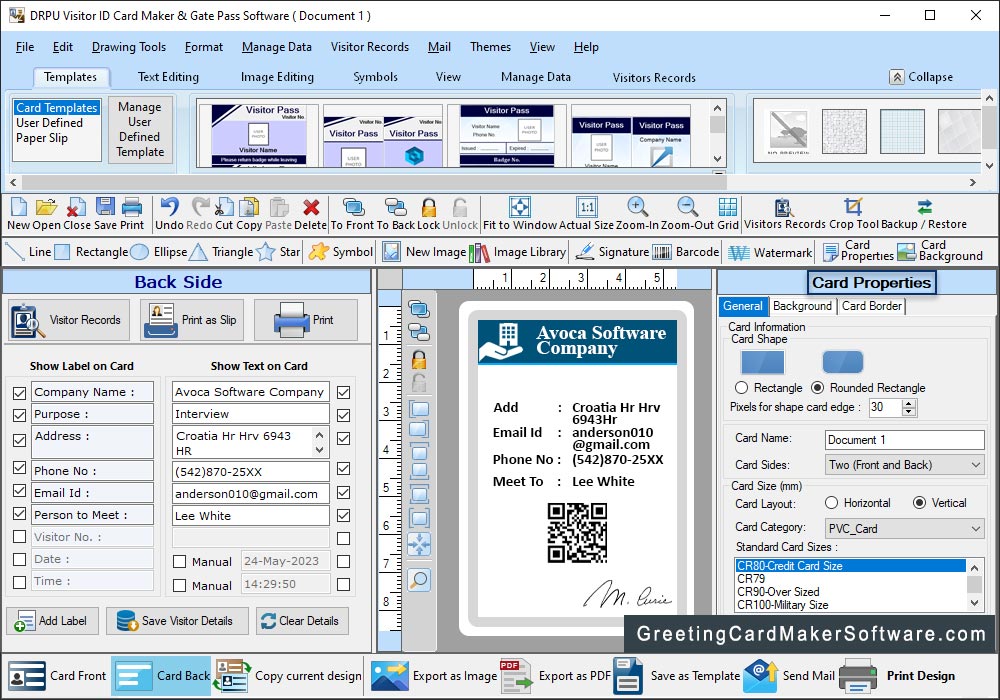
Here, You can see Back view of Visitor ID Card.
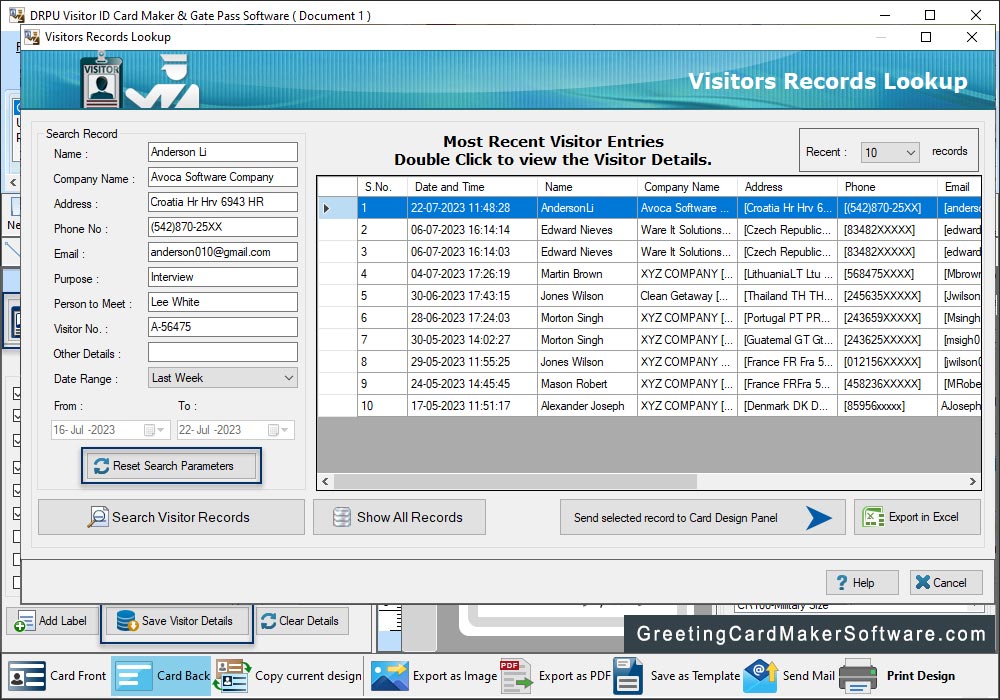
Here, you can see entire Visitor's records. To view saved visitor's records, Click on 'Show Visitor Record' button. You can search visitor's records according to Name, Company Name, Address, Phone No., Date Range etc. as per your requirements. If you want to see the particular visitor's details, Double Click on that visitor record in list, as you can see in following screenshot.
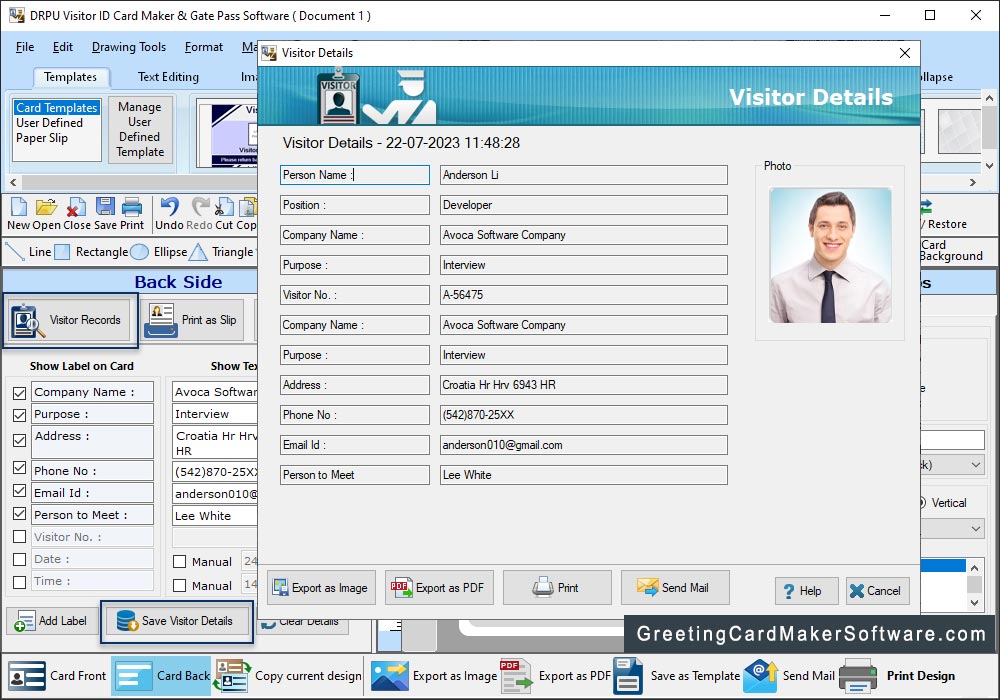
You can Export visitor's record As a image, As PDF. You can print and Email visitor's record
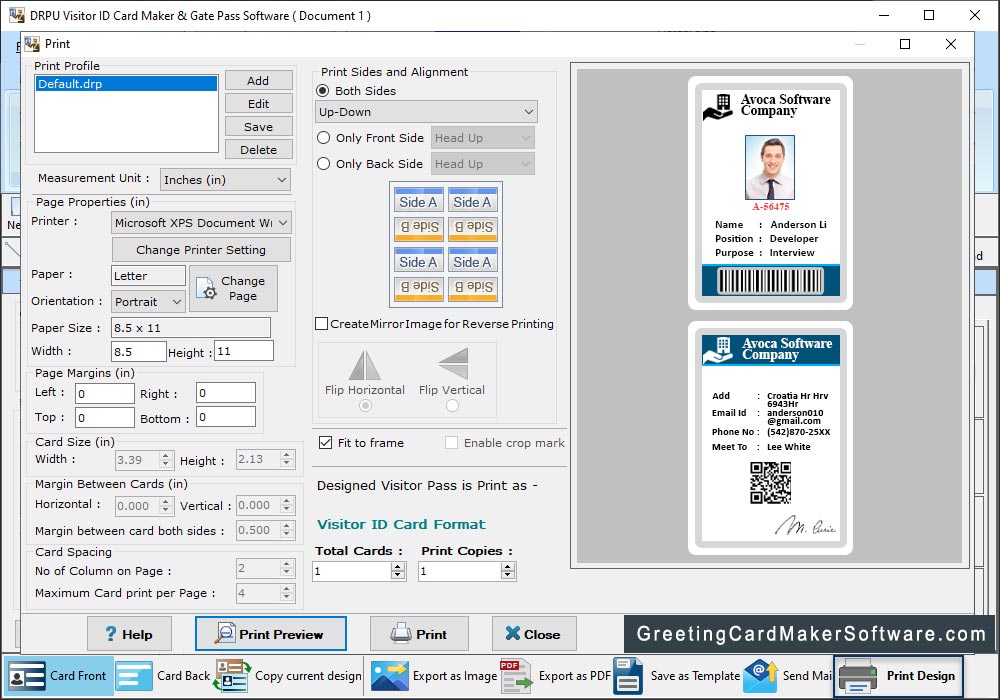
To print your designed visitor ID card, First go to 'Print' option in software Tool Bar. Fill all the printing details as per your requirements then click on Print Button.
