Mac Student ID Cards Maker Software Screenshots
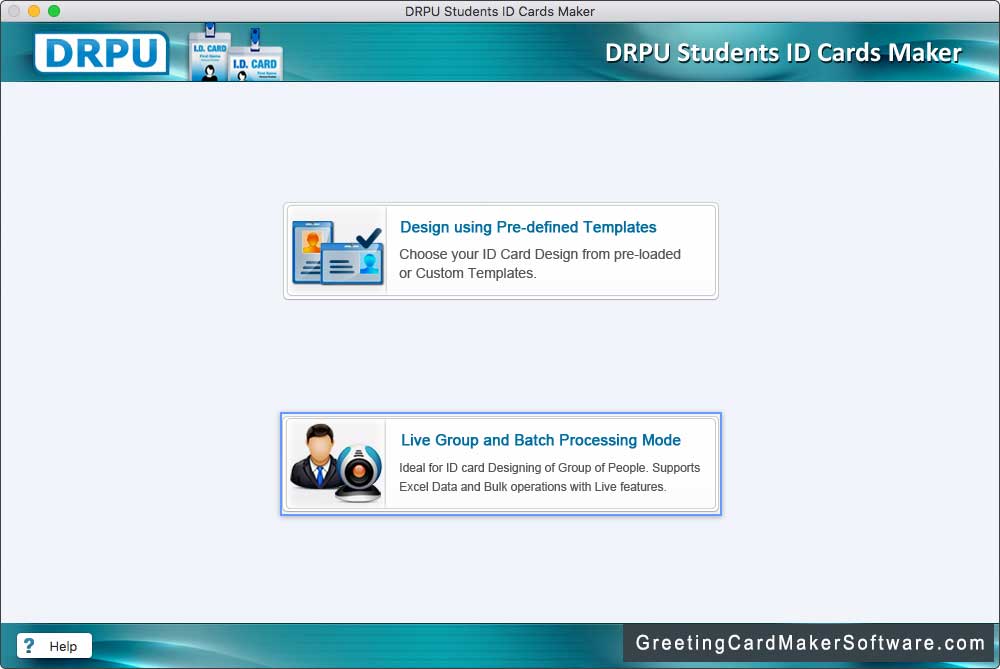
Software has two modules to create student identity cards, choose any one module. Here we have selected Live Group and Batch Processing Mode only for demonstration purpose and then Start with new Project in next screen.
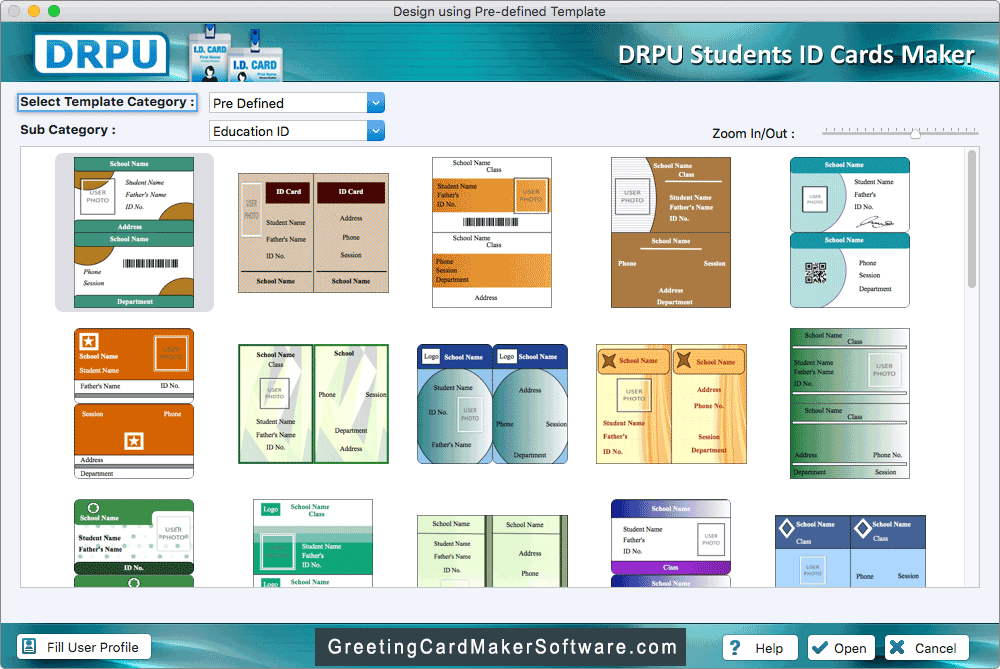
Software provides various pre-loaded ID card design samples, choose any one card design template and click on Next button.
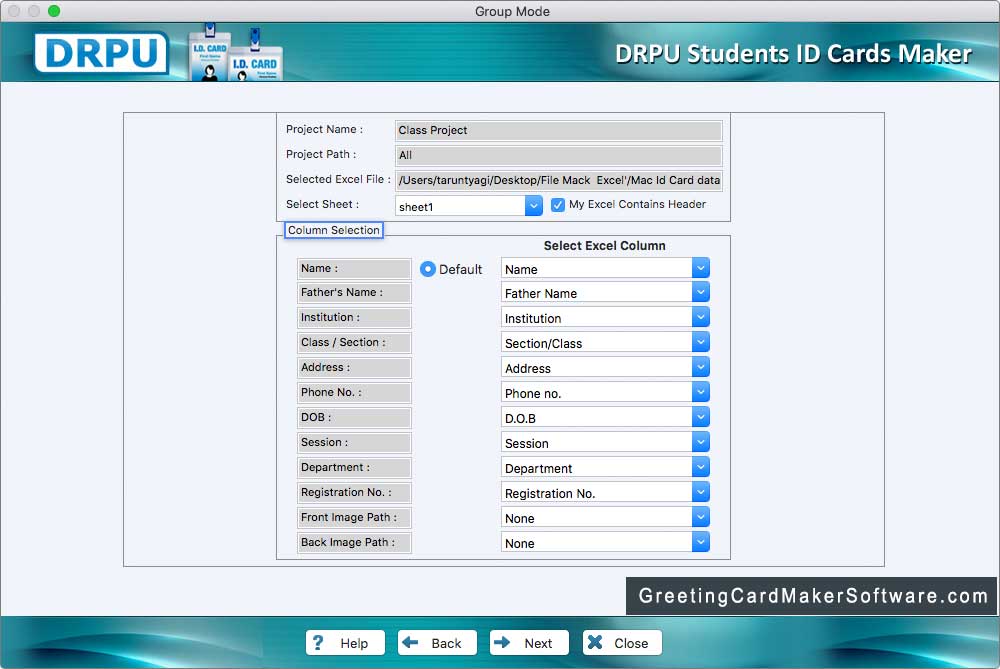
Select Excel Column for their respective ID card fields and click Next button to proceed.
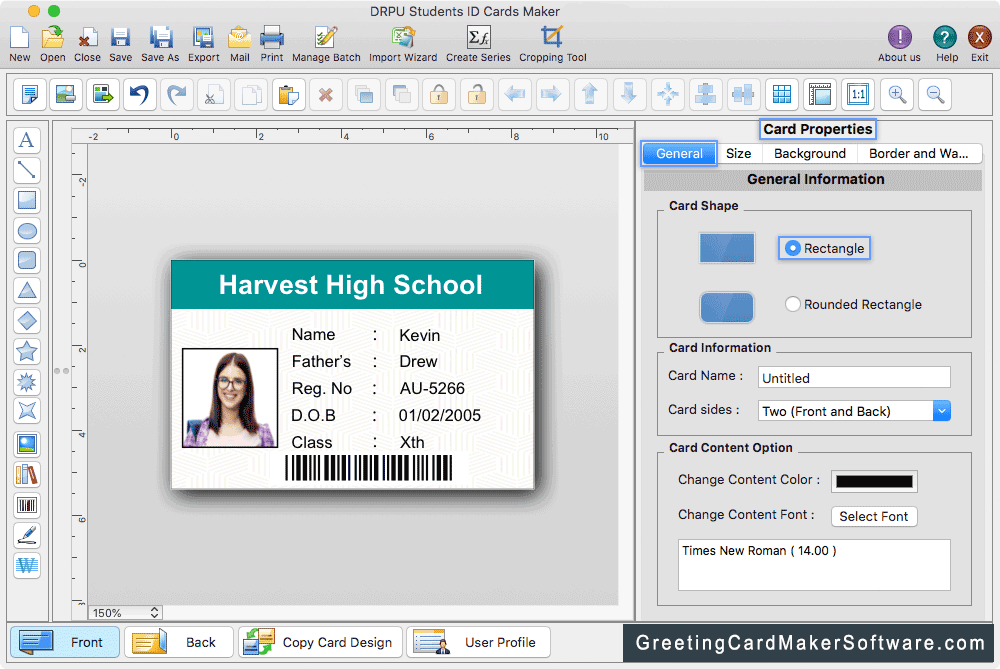
Now you can do further editing and modification in student ID cards according to your requirement using various advanced features available in software.
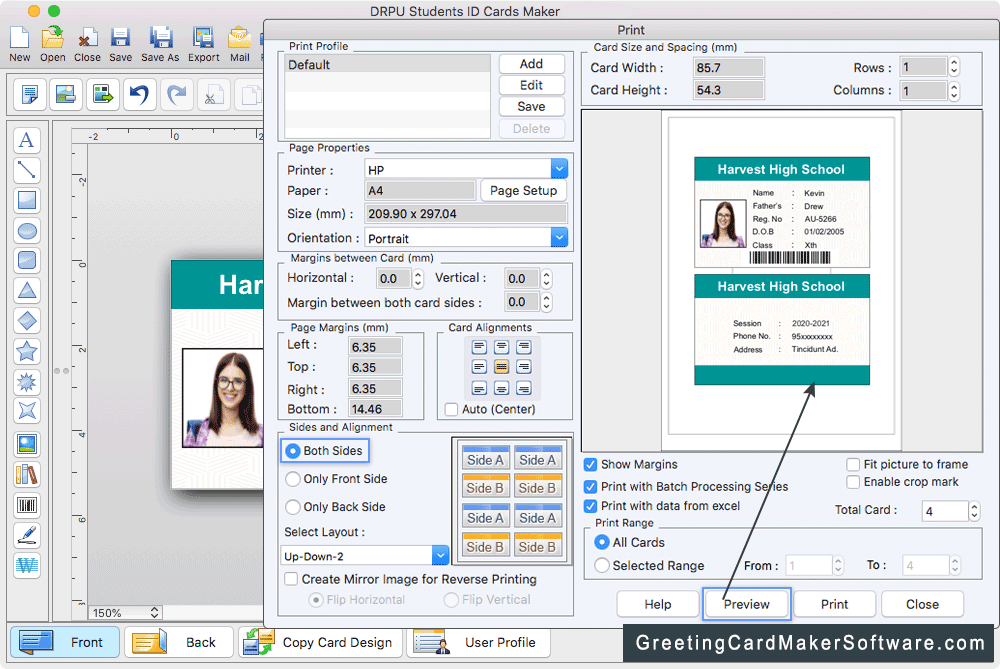
Set various print settings and click on Print button to print your designed student ID cards. Click on Preview button to see the preview of ID cards.
